Sold out! In Stock 5/1/2024! Pre-Order Only!
Would you like to watch a live video demonstration and check its quality?
Key features:
Hardware: This security camera has a 20x optical zoom, pan, and tilt (PTZ). It can capture 4k/8mp ultra HD videos with a resolution of 3840x2160p and is equipped with wired PoE.
The camera has a 360° endless horizontal rotation and can tilt up to 90°. It has audio support and an IP66 rating, making it suitable for outdoor use.
The camera features auto-tracking and preset and patrol modes. The patrol mode allows the camera to move through a pre-defined sequence of presets, ensuring that all necessary areas are covered without requiring manual adjustment.
In addition, the camera features brilliant color night vision with a spotlight that motion sensors can activate. It can detect human, vehicle, and pet movement. The camera also supports microSD cards up to 256GB.
The Timelapse feature allows you to create a timelapse video:
Software: Microseven CMS allows for remote management of camera properties, providing both RTSP and RTMP protocols and FTP motion-triggered image and clip recording. Additionally, you can schedule FTP image captures for time-lapse projects. The application is ideal for home and business security, as well as live streaming purposes.
The platform supports Amazon Alexa, YouTube, and Microseven; the app is open source. You can access camera settings via web-based firmware and stream video on mobile devices and PC/Mac OS. The software is compatible with any NVR with NDAA/ONVIF, and a recording server (software) is available called M7RSS.
Microseven Cloud is also available for all cameras. This service lets you play back content on your phone and internet browsers through the cloud.
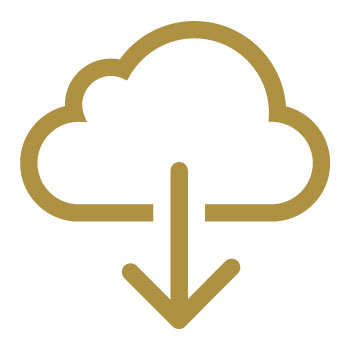 Download
Download
How to install M7D4K-PTZV20X-POESAA pan-tilt-zoom security camera
1. Bracket installation: The camera harness cable has to go through the bracket. There are three screws for the bracket top to tie the bracket and camera.
2. What comes within the package:
3. Install the microSD card. Use PH1 x 60 to unscrew the back panel and 4x screws to insert the microSD card in the camera.
4. Quickstart
Ethernet cable connects from the camera to a router where the computer connected
- Connect the camera to a power supply 12V DC, or connect the camera to a PoE+ switch without a power supply
- Connect the camera to a router via an Ethernet cable where the computer connected
Download Cam Locator from Microseven.com -> Downloads -> Firmware & Software -> Software Download, the software applies to PC and Mac.
- Install Cam Locator on the computer.
- To log in a camera via LAN and set up wifi
- Run Cam Locator to find the camera.
- Highlight it and double click on it after finding the camera in the list.
- Login the camera, User name: admin; Password: password by factory default.
Then open it in a browser window. After the login, click on LIVE VIEW to check the video. Now, you can configure the camera properties. If you want the camera wifi, you can set the wifi.
- To be accessed by mobile and pads
Mobile phone apps are downloaded from the App store or Google play store. Tech support will answer all your questions.
- To add a camera 24/7 one day cloud storage
Go to Microseven.com, and log in to your portal to add the camera for cloud storage.
- To use Microseven software.
(Microseven software for Windows and Mac; and M7RECORDER are downloadable from in microseven.com)
5. Pan-tilt-zoom optical controller Starting a new browser window on the computer while you are going to use the controller. Use the option 'STREAM' better.
a) Pan-tilt, it moves the camera up and down, and left and right.
b) Zoom, it makes the image bigger or smaller.
c) Control brightness and contrast of the camera as you like.
d) Auto-tracking feature, if any movement is detected by the camera P/T/Z will move to that direction automatically.
e) Set auto scan to have a scanning view every minute or every few minutes when
b) Home, 'HOME', it takes the camera to the home position.
c) Zoom, (zoom in and out).
d) Focus, it makes camera lens focus in and out.
e) Auto rotates, 'AUTO rotate', the camera is automatically rotating pan 360 degrees constantly. When you click on 'AUTO Rotate', the camera will run pan 360 until you click on 'PAUSE' to stop it.
f) Mirror flip h +v, mirror, and flip means pan mirror, and tilt flip. When the images view upside down, it will adjust upside down to the right position. "Mirror flip h + v" provides the way to adjust the pan and tilt move adjust. Flip v is the ONLY vertical-direction-move adjustment.
There are two places to adjust this PTZ camera upside down image, the first is the pan and tilt move adjustment. So the first step is the click on "MIRROR FLIP h + v". The second is the image upside down adjust. The second step is to go to the VIDEO -> Display Setup. Check on the Flip checkbox and Mirror checkbox. The factory default is checked.
g) Preset, blank field, recall, 'PRESET', field or droplist from '1' to '30', 'RECALL'. The blank field ONLY takes an integer number and command a camera action. The field may be the dropdown list from '1' to '30'. After you enter a number or select a number from the dropdown list, you must click 'PRESET' to save the command. To test the command, enter a number, or select a number from the dropdown list in the blank field when you did on 'PRESET', then you can click on 'RECALL'.
For example:
You want to camera set in 5 positions. Before you set up the preset, you can select 'Camera Live Video' on 'STREAM'.
- If the camera is in moving action, click 'PAUSE'. Otherwise, you start the preset procedure.
- Move the camera using the pan-tilt-zoom controller to position #1, go to the blank field, select the '1' from the dropdown list. Then click on 'PRESET'. The number must be used once, and by order (sorting) from '1' to '30'.
- Now, you are going to set the second position to 'PRESET'. Move the camera using the pan-tilt-zoom controller to position #2, go to the blank field, select the '2' from the dropdown list. Then click on 'PRESET'.
- You are going to set the third position to 'PRESET'. Move the camera to position #3, go to the blank field, select the '3' from the dropdown list. Then click on 'PRESET'.
- You are going to set the fourth and fifth position to 'PRESET' repeatedly. You will use the number from '1' to '5' to 'PRESET' five positions.
- To check whether the position is what you want, you can select the number in the blank field, and then click 'RECALL' to confirm the position you chose.
h) IR - Infrared night vision, 'IR auto', 'IR b/w', 'IR color'.
- IR auto, the infrared light night vision is automatically on/off.
- IR b/w, while the infrared light is on, the images and videos are forced to display black and white.
- IR color, the infrared light is forced to be turned off, the images and videos display color.
i)There are three groups that set auto cruise: 'CRUISE 5 pos', 'CRUISE 10 pos', 'CRUISE 15 pos'.
- Group 'CRUISE 5 pos', your intent sets up to 5 positions to 'PRESET'. The field number reserves to this group are from '1' to '5'.You have ONLY maximum 5 positions to allow for auto-cruise in the group 'CRUISE 5 pos'. The reserved number in the field dropdown list is from '1' to '5' while you are doing the 'PRESET''.
- Group 'CRUISE 10 pos', your intent sets up to 10 positions to 'PRESET'. The field number reserves to this group are from '6' to '15'.You have ONLY maximum 10 positions to allow for auto-cruise in the group 'CRUISE 10 pos'. The reserved number in the field dropdown list is from '6' to '10' while you are doing the 'PRESET''.
- Group 'CRUISE 15 pos', your intent sets up to 15 positions to 'PRESET'. The field number reserves to this group are from '16' to '30'.You have ONLY maximum 15 positions to allow for auto-cruise in the group 'CRUISE 15 pos'. The reserved number in the field dropdown list is from '16' to '30' while you are doing the 'PRESET''.
For example:
You want to set 10 positions you want to do an auto cruise. You want to test it out using two positions for a quick test. Step to test: You move the camera to the first position using the pan-tilt-zoom controller, you go to select field number '6', then click on 'PRESET'. Now go to move the camera to the second position, select field number '7', then click on 'PRESET'. Now test it, click on 'CRUISE pos 10'. The camera starts the move.
j) PAUSE, 'PAUSE', it stops 'CRUISE 5 pos', 'CRUISE 10 pos', 'CRUISE 15 pos' and 'AUTO rotate' actions.
k) Cruise speed, 'CRUISE speed +' and 'CRUISE speed -', the camera moves from one position to another position after the cruise acted, it has different speed. The factory sets its initial speed. Each click 'CRUISE speed +' or 'CRUISE speed -' is to increase and decrease the camera moving speed.
To make the editing 'CRUISE speed +' and 'CRUISE speed -' taking effect, you have to click 'PAUSE' after the editing it, then click 'CRUISE 5 pos', or 'CRUISE 10 pos', or 'CRUISE 15 pos' or 'AUTO rotate' to command camera for taking the new command.
l) Cruise time, 'CRUISE time +' and 'CRUISE time -' are 5 seconds by default. the camera moves from one position to another position after the cruise acted, it spends a fixed time interval. Each click 'CRUISE time +' or 'CRUISE time -' is 5 seconds increased and decreased. The minimum time-frame is 5 seconds and the maximum time-frame is 120 seconds.
To make the editing 'CRUISE time +' and 'CRUISE time -' taking effect, you have to click 'PAUSE' after the editing it, then click ''CRUISE 5 pos', or 'CRUISE 10 pos', or 'CRUISE 15 pos' or 'AUTO rotate' action to command camera for taking the new command.
m) Guard, 'SET guard' and 'CANCEL guard', you can set ONLY one position on the camera as a guard position. Here, the guard position is where you want to make a stationary position for the camera all the time.
For example, the door entry, or the position you are thinking of very important and you won't want to miss it. Step to set the guard position, click on 'PAUSE'. Then move the camera to a position, then click on 'SET guard'. If you want to cancel it, click on 'CANCAL guard'.
The guard feature is to protect the position while you are acting the camera after you leave. The camera will be automatically moving to the guard position. The default time-frame for camera returning to the guard position is 80 seconds. You can adjust the guard time-frame click on 'GUARD time +' or 'GUARD time -'.
n) Guard time, 'GUARD time +' and 'GUARD time -', guard time-frame is 80 seconds by default. Each click '+' or '-' is 80 seconds increased and decreased and minimum time-frame is 80 seconds.
o) Recovery, 'RECOVERY enable' and 'RECOVERY disable'.
The 'RECOVERY enable' commands the camera memory to remember "CRUISE 5 pos", "CRUISE 10 pos", "CRUISE 15 pos" and "AUTO rotate" command and acting while the camera is interrupted an action on pan-tilt-zoom. The camera recovers four actions after 80 seconds after an interruption action. The 'RECOVERY disable' is to command the camera not to remember four actions.
For example:
The camera has been acting 'AUTO rotate' action, you interrupt it by acting pan and tilt for another acting on the camera. After you leave the camera along, the camera will be automatically acting its command for auto-rotate action after 80 seconds if the 'RECOVERY enable' clicked.
p) Reset, 'RESET', the action is reset all the settings to factory initial status.
For example: [stop all camera actions] and [reset to factory initial status]. Two buttons need to click on the PTZ controller board.
- Click 'PAUSE'
- Click 'RESET'
q) 'RECOVERY' and 'GUARD' PRIORITY order: